HOME | QUICK START | IN DEPTH | ABOUT ME | ABOUT APP
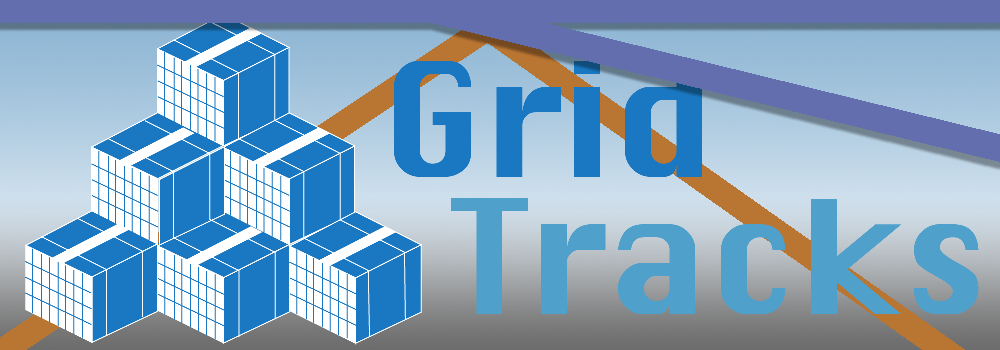
In Depth Tutorial on Using GridTracks
Preparing for the End-of-Year
At the end of every year, it is important to prepare the books for the next accounting period. Your choice of accounting period can vary, from monthly, every quarter year, or yearly.
Applying the Closing Entry
The purpose of closing for the end of the year is to reset all expenses, revenue, and owner's equity (DR) to $0.00, and apply those values into Owner's Equity (CR). As mentioned early, the original purpose of expenses, revenue, and owner's equity (DR) is to buffer changes to Owner's Equity (CR) directly. As previously stated, technically there is no need for expenses, revenue, and owner's equity (DR), as we could just credit Owner's Equity (CR) directly when we make a profit, and debit Owner's Equity (DR) when paying for expenses or when taking money out of the business (O. Equity (DR)). The purpose of these accounts is to grasp a better picture of where your money is coming and going, as well as what categories these amounts fall into.
Thus, at the end of your accounting period, we no longer care about carrying over these categories and consolidate them into Owner's Equity (CR). All those accounts will then have a balance of $0.00, and you can restart your analysis for the next period. This is known as the closing entry.
Note that GridTracks automates the process of the closing entry, which will creat a journal entry that sets all expenses, revenue, and owner's equityt (DR) to $0.00. The net income/loss is then consolidated into Owner's Equity (CR).
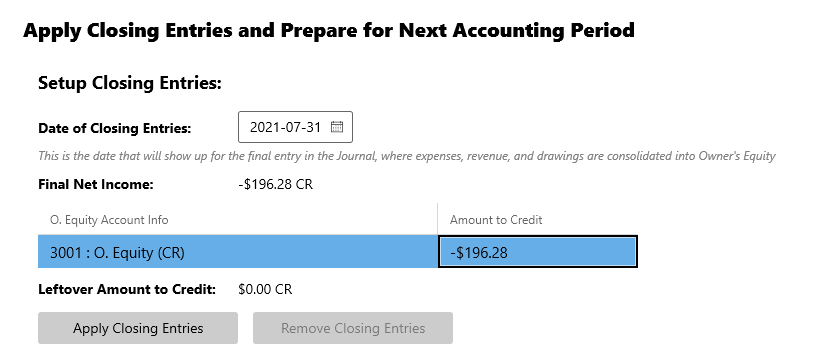
All you must do is to pick a date for the closing entry to occur, as well as the amounts to distribute to each O. Equity (CR) account (in the case above there is only one). Note that in order to be allowed to apply the closing entry, you must pick a closing date that occurs on or after the last journal entry date, and before or on the Manually Assigned End Date as seen above. Also, Leftover Amount to Credit must also be $0.00. This control is located in the Settings page.
Once you have completed everything, you should be able to hit the Apply Closing Entries button. The closing entry in the General Journal will look like:
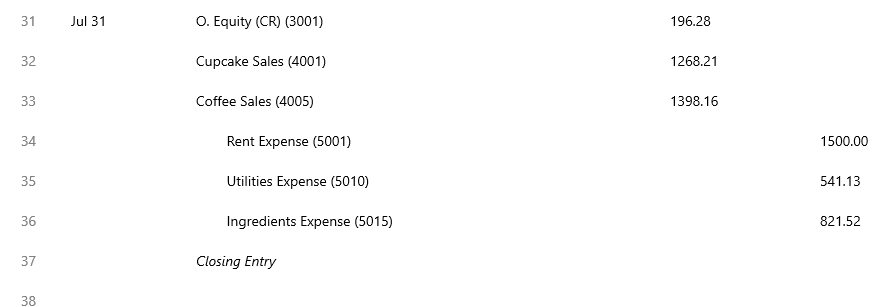
Please note that once you apply the closing entries, you are no longer allowed to add, edit, or delete a transaction, nor are you allowed to add, edit, or delete an account. In order to do so, you must first remove the closing entry.
Creating a New File for the Next Accounting Period
In order to divide up the General Journal into manageable chunks, it is best to create a new file where all the balances of all accounts is passed onto the new file as the new starting values. You are not required to apply closing entries in order to create a new file for the Next Accounting Period, giving you better snapshots of time-specific balance sheets and income statements.
As you cannot add, edit, or delete transactions after closing entries is applied, you must create a new file after closing entires are applied.
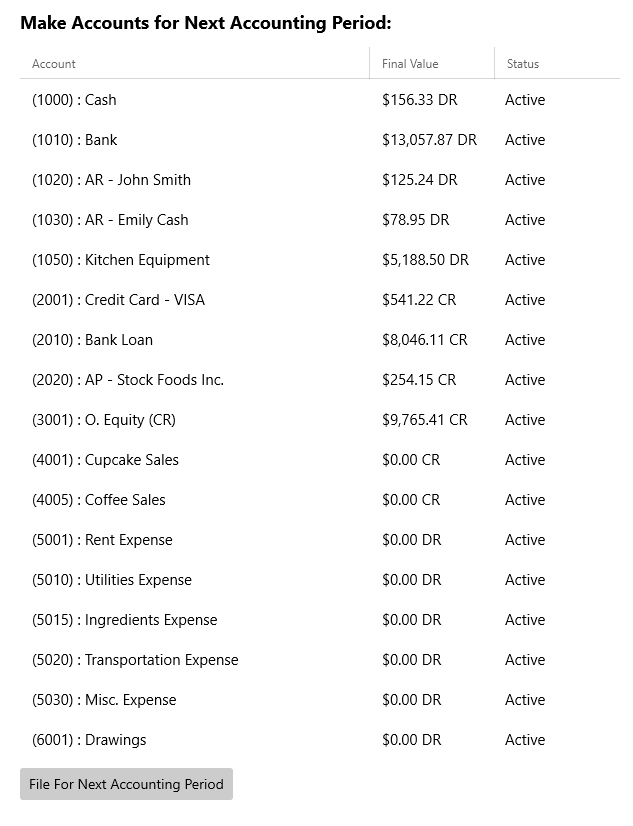
Here, you can see the list accounts that will be transferred over, as well as the balances of each account—these will be passed on as the starting values of the accounts in the new document. Note that accounts with a zero-balance can have their Status set to deprecated, which means they will not show up in the next accounting period document.
Exporting to Excel
If you wish, at any point in time you can export the entire GridTracks document into a Microsoft Excel file. This will contain the General Journal, General Ledger (each account with its own separate sheet), the full balance sheet and income statement.
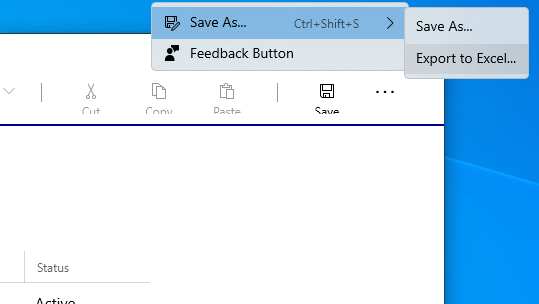
You can find the option to export to Excel in the top right corner in the command bar (hit the "…").
Credits
Please note that most of the information from this site is taken from the book "Bookkeeping for Canadians for dummies" by Lita Epstein and Cécile Laurin.
(Epstein, L., & Laurin, C. (2019). Bookkeeping For Canadians For Dummies. Hoboken, New Jersey: John Wiley & Sons, Inc.)