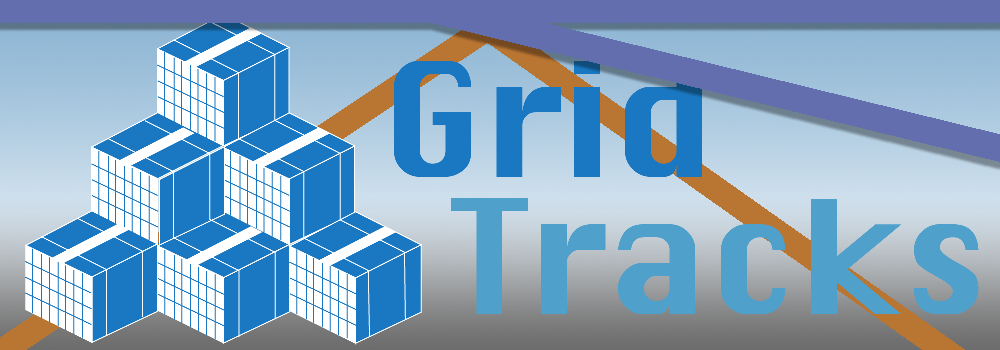
Quick Start Guide
Navigation
Note that when you open GridTracks, you will be greeeted with this navigation menu on your left-hand side. You will have access to the Home, Accounts, Journal, Summary Data, and Settings pages. Click on the links in the previous line for more details.Note that the titlebar also contains Undo/Redo, Cut-Copy-Paste, Save, Save As…, Export to Excel, and a Feedback Button on the top-right corner.
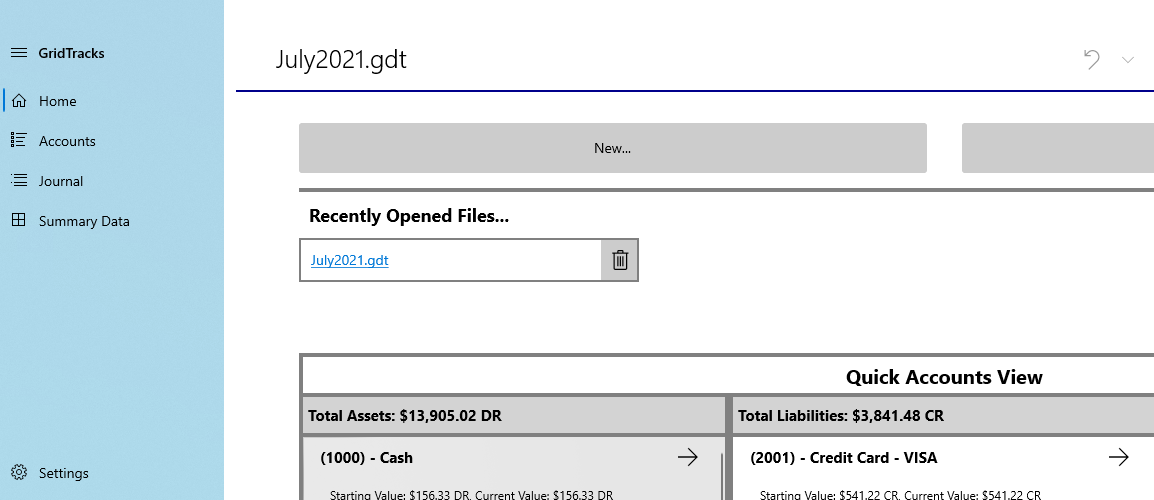
Quick Start Instructions
More on each page:
- Home
- Accounts
- General Journal
- Summary Data
- Settings
Note that if this is the first time using the app, I recommmend starting with the Accounts page, as you must first create accounts before you can add anything to the General Journal. Of course, after that you should check out how to use add/edit transactions in the General Journal. After that, look at Summary Data, where you can view your balance sheet and income statement. Furthermore, the Settings page will allow you to customize your balance sheet and income statement, as well as help you prepare for subsequent accounting files. Finally, the Home page offers you a quick way to jump to various points in the GridTracks document.
Summary Data
Balance Sheet and Income Statement
Once you have inputed enough data, it is helpful to see where you are at and where your money is going to. For this reason, GridTracks can instantly show you both a balance sheet and income statement based off of the current data. When you enter the Summary Data page, you are greeted with the two options below— either the Balance Sheet or Income Statement.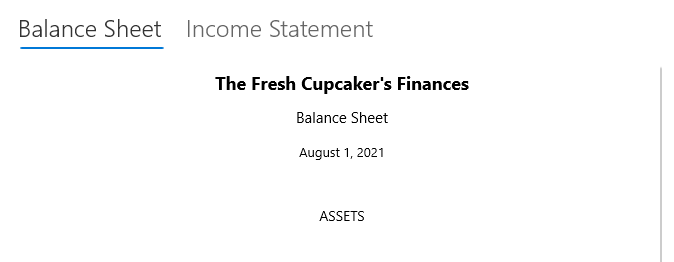
| Task | Steps |
|---|---|
| View Balance Sheet |
Based off currently available data, GridTracks is able to create a balance sheet. Note that Net Income information is provided in the "Income Statement". Below is a sample balance sheet for my fictional cupcake cafe The Fresh Cupcaker. Please note that inputing my company name, as well as the end of period of date on the balance sheet, can all be adjusted in the Settings page. If no end date is provided in Settings, then the date of the last entry in the journal will be used. See a sample balance sheet below: 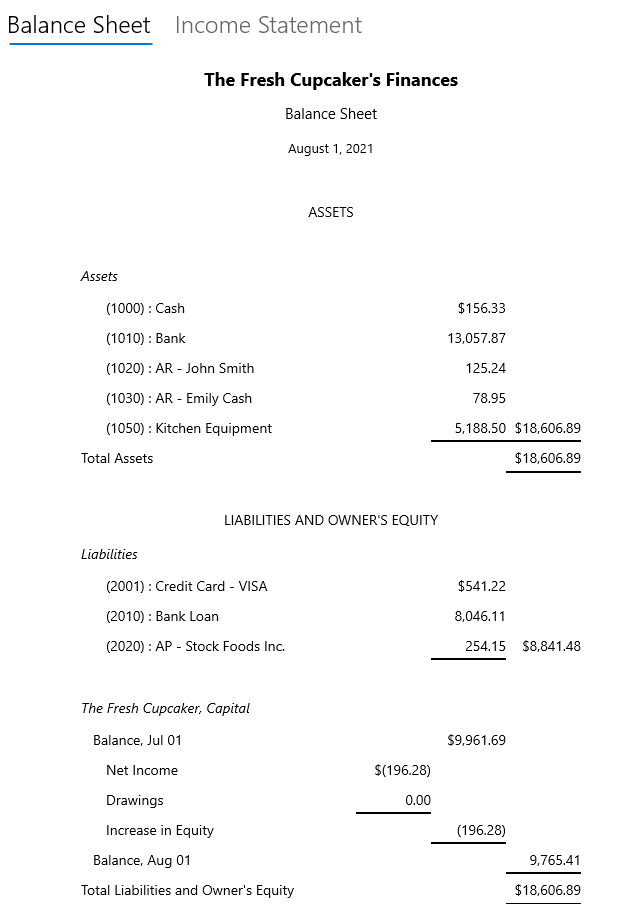
|
| View Income Statement |
Given the accounts you have specified with type "Revenue" and "Expense" will show up in the Income Statement. Note that period start and end dates are specified in the Settings page, as well as the company name, The Fresh Cupcaker. 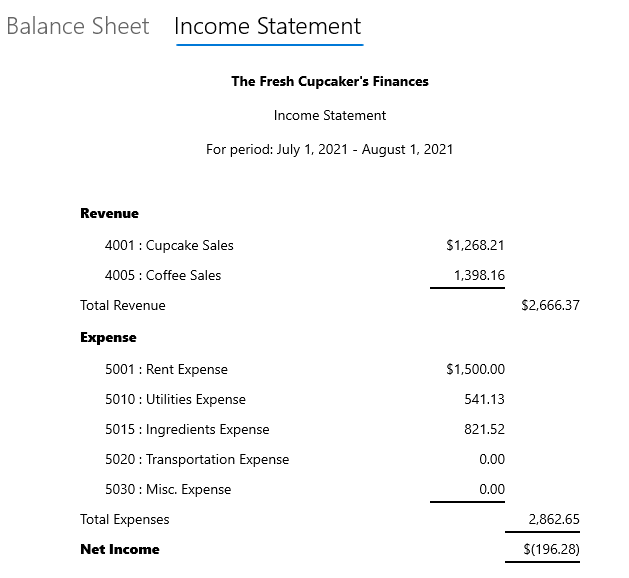
|